Summary
Resources
- Atto Text Editor (Moodle.org)
- TinyMCE Editor (Moodle.org)
- Formatting Text (Moodle.org)
Atto HTML Editor
Atto (also the default) HTML editor provides a toolbar that looks like the image shown below. There are many features available from here including basic text formatting (bold, underline, italics) and text alignment. As well as features to insert links (urls), media (images, videos). If you click the first button you see you get an extra two rows of options that including sub and superscript as well as extra symbols and paragraph indenting.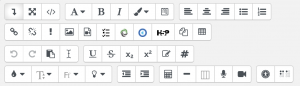
TinyMCE Editor
TinyMCE HTML editor provides a toolbar very similar to the Atto HTML editor with basic text formatting options as shown below. This editor has had a major upgrade in 2023.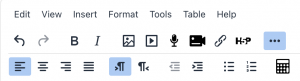
Plain Text Area
This option provides no editor at all and formatting is reliant on your knowledge of HTML – this is useful if you’re experienced with HTML or someone has provided you some HTML markup code to use.
Switching Editors
Sometimes using the default WYSIWYG (what-you-see-is-what-you-get) editor isn’t the best option for you. It is easy to change editors with the following steps:
- Login to Moodle.
- Hover over your photo (or initials) in the top right-hand corner and click Preferences.
- Click Editor Preferences from the User Account section.
- Here you can select from a few different text editors to suit your needs best.
- Click Save changes when you’re finished.

