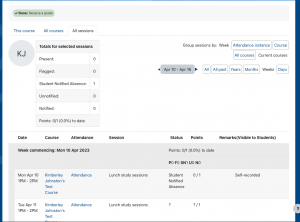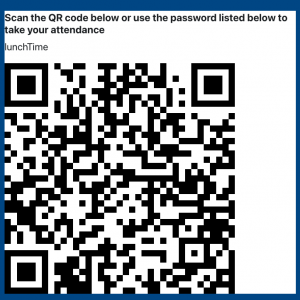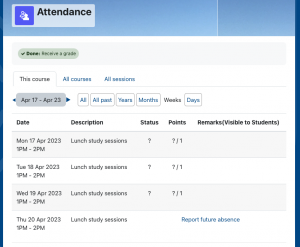Summary
You may find your module or course utilises the Attendance activity in Moodle – this activity allows students and staff to monitor attendance at specified teaching sessions. Within Early Learning in Medicine (ELM) this is highly utilised for all compulsory teaching sessions.
How do I check my attendance?
You can check your attendance in any module you find an Attendance activity being used – you’ll recognise the activity by its purple icon with 3 figures on it (it is also very often named ‘Attendance’).
- Open the Attendance activity by clicking on it
- On the page that opens you will see your attendance for that Module – you can toggle between seeing: All; All past; Years; Months; Weeks or Days.
- There are tabs across the top displaying:
- This Course (that’s your current page);
- All courses (that’s all the courses/modules you are enrolled in) and
- All sessions (that’s all the attendance sessions across all your courses).
The screenshot above shows the All sessions report. This report is useful to see your overall attendance across all modules/courses. In the top right-hand corner you can see some controls that let you filter what attendance data you see and how it looks.
How do I take my attendance?
There are a couple of ways to do this and will depend on what has been set up for your session.
QR Codes
If the session is set up with QR Codes your teachers/tutor/demonstrator will display a QR Code for you – this could be printed or on a screen. Simply scan this with a QR Code Reader on your phone. This will take you directly into the attendance session in Moodle (you may have to log in first). If you don’t have a phone or QR Code Reader keep reading below.
Directly into Moodle
- Log into Moodle (https://medschool.otago.ac.nz or https://hsmoodle.otago.ac.nz)
- Navigate to the course or module your teaching session belongs to.
- Locate the Attendance activity in your course – in MedMoodle it is usually called Attendance in the Assessment section.
- Open the Attendance activity up.
- Locate the session you’re looking for and click Submit attendance
- If the session uses a password you’ll need to enter that before you attendance is recorded*
*If your session uses a QR Code and a password – the password should be displayed with the QR Code (in the example screenshot above the password is lunchTime).
How do I report a future absence?
Sometimes your course or module may allow you to self-report a future absence – perhaps you know you cannot attend a tutorial because of a medical appointment. In this case you can follow these instructions.
- Log into Moodle (https://medschool.otago.ac.nz or https://hsmoodle.otago.ac.nz).
- Navigate to the course or module you’re reporting your absence for.
- Locate the Attendance activity in your course – in MedMoodle it is usually called Attendance in the Assessment section.
- Open the Attendance activity up.
- Locate the session you’re going to absent from and click Report future absence.
- Select Student notified absence and click Submit.
Make sure you follow any other requests for reporting absences that your course or module may have.