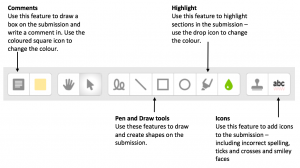Summary
Providing feedback on an assignment can be done in numerous ways, one way utilises the the PDF Annotation tool. This tool allows you to mimic printing out an assignment and writing comments over it then handing that back to a student.
Annotating a PDF Toolbar
When grading an assignment you have the option to annotate the submission for the student. There is a basic set of tools available for you to do this.
Looking from left to right the toolbar gives you the following functions:
- Comments – allows you to draw a box and put comments in it.
- Comment colour – the colour of the box for your comments.
- Drag – allows you to drag the page around.
- Select – allows you to select an element and move it.
- Pen – freehand drawing.
- Line – allows you to draw a straight line.
- Rectangle – allows you to draw a rectangle.
- Oval – allows you to draw an oval.
- Highlight – allows you to highlight the document.
- Annotation colour – the colour of your pen/line/oval and highlighting tools.
- Stamp – allows you to stamp predefined images (tick, cross, smiley face etc) onto the submission.
- Stamp selection – allows you to pick the stamp to be used.