Summary
Zoom is the video conferencing system used by the University of Otago – it features a connection with Moodle so you’re able to set up rooms there if wanted.
Resources
- Zoom Help (otago.ac.nz)
Creating a Zoom Room
*Please note – it is very important to create rooms for yourself and not other people. During the creation of the room via Moodle you’re made into the Host of that meeting.
- Make sure you have registered with Zoom by going to http://otago.zoom.us/signin
- Log in to Moodle and navigate to the course/module you want to create the room for.
- Make sure Edit mode is turned on (look for the toggle icon in the top right hand corner):
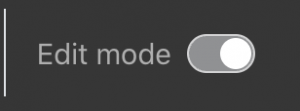 .
. - Find the section you want to add the Zoom Room link to and click the Add an activity or resource button at the bottom of the section.
- Select Zoom Meeting from the list.
- Fill in the form as required – for the majority of use cases the default settings are perfect. Make sure you add anyone else you want to be able to host your meeting for you in the Alternate Hosts area. This will need to be email addresses that are registered with Zoom (see Step 1) and are separated only by a comma i.e joe.bloggs@otago.ac.nz,nancy.drew@otago.ac.nz
- You can also set up Breakout rooms and assign participants/student groups from the settings.
- Click Save and return to course.
Your Zoom Room is now set up – anyone you listed as an Alternate Host will have also been notified.

