Summary
Turnitin is the text-matching service used at the University of Otago to help find cases of plagiarism. Assignments set up in Moodle can be automatically submitted for checking against a global repository of previously submitted work, internet sources and publication databases.
The courses are strongly recommended to give students the option of viewing a Turnitin report from a draft submission before they submit their final assignment.
Resources
- Making a draft submission (turnitin.com)
- Interpreting the Similarity Report (turnitin.com)
- Viewing the Similarity Report (turnitin.com)
Making a Draft Submission
- Log into Moodle and navigate to your course.
- Find your draft submission area and open it up.
- You will now see the Turnitin submission inbox – if your course has more than one assignment you may see these listed as tabs across the top, select the correct assignment if applicable.
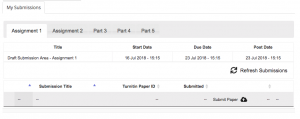
- To submit a draft click the Submit Paper button with the cloud icon next to it.
- Give your submission a title, select your file for upload and click Add Submission.
- Once the file is submitted you’ll receive a message on your screen with your Turnitin submission id.
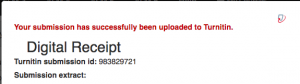
Accessing the Similarity Report
- Log into Moodle and navigate to your course.
- Find your draft submission area and open it up.
- Once a report has been generated for your assignment it will show up here. Click the similarity score and coloured bar to open the report.
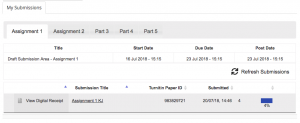
- This will open the Turnitin report viewer where you can see the percentage of matches and where the matches are from.
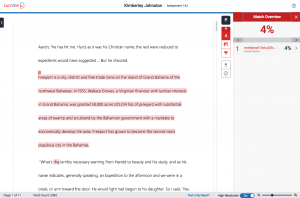
- When you’re finished reviewing your draft make sure you submit your final assignment for marking.

