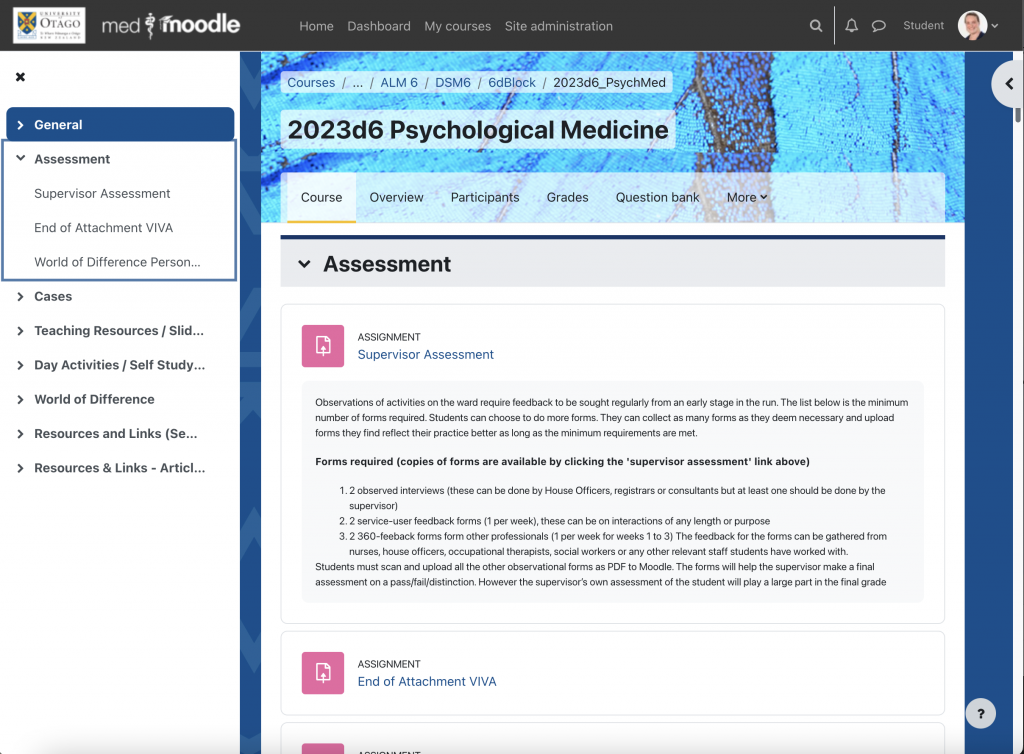Background
How you present your Moodle course to students has an impact on their experience at Medical School. Over time, students have provided feedback on what formats work best for them, and the Otago Medical School has increasingly requested common approaches to navigation alongside the minimum requirements for information on Moodle.
Here we explain the agreed standards and provides advice on best practice for your course.
If you believe your course requirements fall outside of these guidelines, please contact your eLearning Facilitator and Education Advisor.
Course Format
- The recommended format is the Flexible Sections format. This provides all sections on the front page, with automatically built navigation.
- The minimum requirement is a topics format with all content showing, with easy navigation to each section
Students have asked for quick access buttons to jump to sections, as well as all information initially presented on one page. This allows students to use the find function in their browser to quickly locate specific resources.
Overview information
The Overview information in your module should contain an overall description of the student experience in your module. This overview might include a welcome to students, information about the structure of the module and how it is taught.
The Curriculum section will be automatically populated with the relevant details from Curriculum Map for your module.
Objectives must be clearly stated in the Overview area or, if you use Objectives to identify assessments, in the Assessment section. Objectives should ideally consist of 5-6 short statements that define the main points that students should learn during your module. Please contact your Education Advisor for help with writing objectives.
The Assessment Information component should contain a brief description of the number and type of assessments in your module, their contribution to the final grade, and the criteria for achieving Potential Distinction.
Course structure
- General
- Assessment
- Subject Specialist sections
The first section in your course should be for General, and the second section for Assessments.
Section One: General
The General section of your course is for storing course specific information that students will need often. Previously (pre-2023) this top section also housed the Overview, Objectives and Assessment Information. These critical pieces have moved to the Overview tab at the very top of the course page – you’ll also find Curriculum Map here.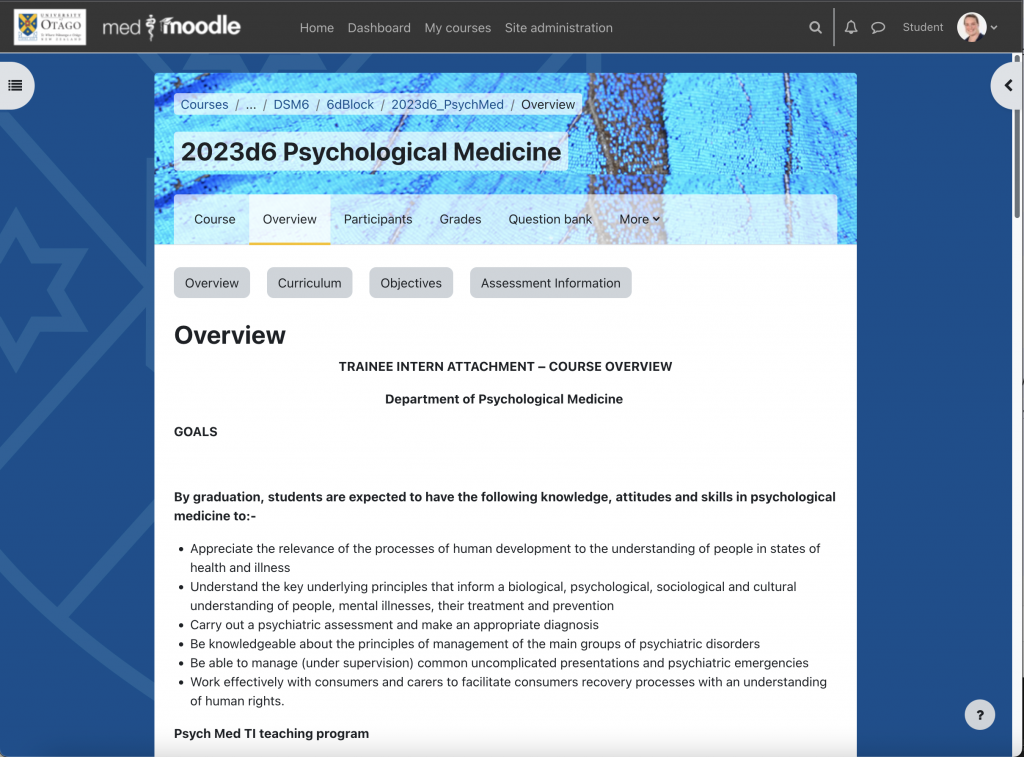
Section Two: Assessment
All assessments for the module are required to be in the Assessment section. Assessment information can be included in either the Module Information or the Assessment section.
Assessment information must include the number of summative assessments and their contribution towards the final mark. In addition, criteria for Potential Distinction should be included.
Other sections that follow will be determined by subject specialties. It is preferred that there are no more than 10 sections but this may be increased for some large modules.
Course Blocks
- People
- Events
Course blocks are the items that sit on the right of the screen – you may find these are collapsed and can easily be expanded again. Each course must have the following blocks in this order from the top right. People (list of conveners and admin), upcoming events (events and calendar). This uniform structure again provides consistency in navigation and content. Your eLearning Facilitator will set this up for you at the start of each academic year, and requests that you do not add or remove blocks without consultation.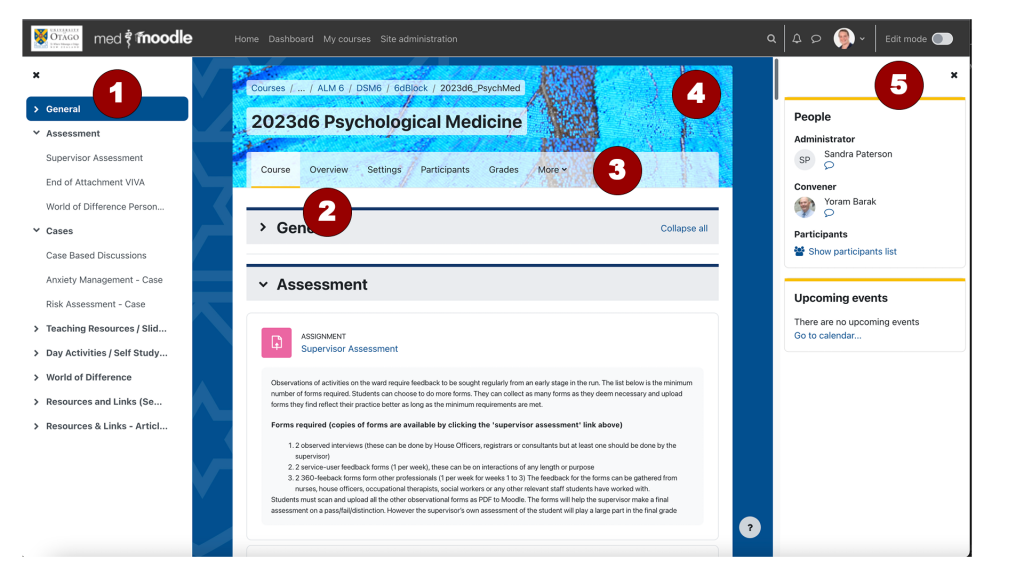
- Navigation drawer collapsible and automatically generated from sections. First two sections are General and Assessment. Assessment section contains submission areas, and may include information about assessment.
- Overview section includes Overview, Curriculum Map, Objectives and Assessment Information
- Administration Navigation – easy navigation to most commonly used functions like Grades and Participants within your course.
- Custom banner image – personalise your course
- Blocks drawer – collapsible section with blocks in the following order: People, Upcoming Events
Text
Having too much text showing on the front Moodle page is not recommended. This takes up valuable real estate and creates a long scroll for students. Text should be either in a show/collapse toggle, on a separate web page or in a Moodle book. Avoid the use of direct formatting on text, especially the use of colours. We recommend using the standard formatting options available in your Moodle editor to highlight important information. Your eLearning Facilitator is happy to provide training on how to apply these styles consistently.
Files
The default file type is pdf. This allows students quick access, and ensures consistent presentation to students. It also reduces the risk of reuse of the material in the PDF.
Other files are permitted: Word for templates and forms to be completed. PowerPoints with multi-media like videos and audio. Video files: MP4 less than 200mb. Anything else contact your local eLearning Facilitator.
The maximum upload size for files is 200mb. Adding files is straightforward: with editing on you can simply drag and drop them onto the page, and re-order them using the drag handles beside each file. When files are initially dropped in, they appear at the bottom of a topic section
E-reserve
Each course should contain an e-reserve repository for references. This should be in the General area.
Calendar Upload (all events to be formatted as per Excel calendar uploader)
The calendar upload specifies the student requested form of appointment. It has been developed over the past 3 years. The uploader specifies 2 main areas: First the header or title and then the body of the appointment. The header needs to contain the following in this order:
- Event type-short name (eg Tut: Intravenous Drug)
- Group
- Module short name
- Location short name
The body can have the extended versions of all plus comments and links to learning content. Use the Calendar page below to find more information.
Related Pages
- Medschool Topics Course Format – instructions to customise your course
- Calendar – uploading all your student events