Summary
Lecture recording (or Podcasting, Echo360) allows you to provide audio, video or screen recordings of your lectures as well as pre and post activity information. The centrally supported system at the University of Otago is known as Otago Capture and utilises the Echo360 platform. You can also use Otago Capture to disseminate your Zoom meeting recordings to your class. Otago Capture can be hooked up to Moodle so students can have access to the recordings.
Resources
- Otago Capture helpsite (help.otago.ac.nz)
- Universal Capture help (help.otago.ac.nz)
- Otago Capture Administration Application (corpapps.otago.ac.nz)
- Otago Capture Administration Application help (help.otago.ac.nz)
- Zoom recordings in Otago Capture (help.otago.ac.nz)
How to add Otago Capture (Echo360) to your course
- Make sure you have followed all the steps in Otago Capture Administration to set up your recording section (following this guide).
- In Moodle navigate to the course you want to add the recordings to and where you want the link to appear (usually this is at the top of the page).
- Ensure Edit mode is on (toggle switch at top right of window).
- Click Add an activity or resource and select Echo 360 Cloud.
- Fill in the name such as “Echo360 Recordings”. You can leave the rest of the settings as is, though best if you ensure the “Launch Container” is set to “New Window”..
- Click Save and Display to set up the connection on the Echo360 Capture end.
- Now you can go back in (by clicking the link you made in the steps above) and Choose the Section (from your list which you had set up). Select either Section home (which will show the student all the recordings), or A lesson which is a link to a single recording. Click Connect, and you are finished.
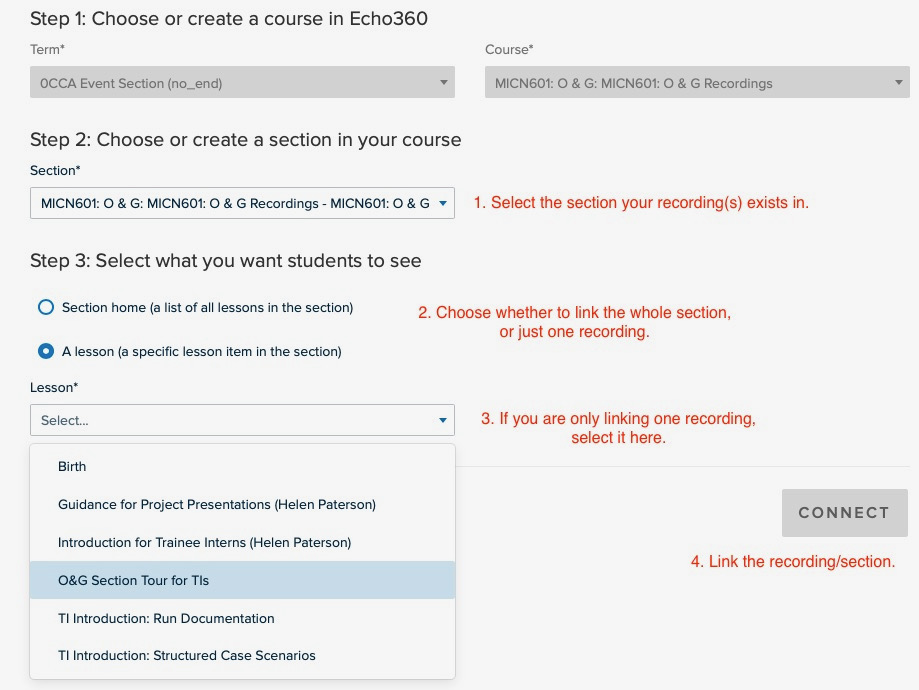
How to add a new recording
- Follow the instructions on how to import media.
- Note 1: You can add recordings from your ‘Library’ which is material you have uploaded to Echo360 previously, or from other Echo360 sections in which you are an instructor.
- Note 2: You can use Universal Capture on your own computer to create recordings that you then publish to your Echo360 section.
Terminology in Echo360
- Section
- Equivalent to a Moodle course. Needs to be setup before you can link recordings in Moodle. As of 2023, Sections are now known as Courses within Echo360.
- Paper
- Uses paper code in eVision, will allow recording of centrally timetabled lectures. Used when you setup link between Echo and Moodle.
- Event
- Uses shortName in Moodle, will allow uploading of zoom sessions or other movies. Used when you setup link between Echo and Moodle.
- Class
- A recording and/or presentation file.Used when you upload via Echo360 activity in Moodle.
Related Pages
- Universal Capture: Personal – making recordings or teaching materials from your own computer.

