If you have requested to have your recordings automatically scheduled through Otago Capture Administration Application please follow the advice given below.
Before the Lecture
First make sure your Otago Capture Section is linked up with the Blackboard paper (see adding Blackboard Links for how to create this tool link).
Log in to Otago Capture. Choose the course. In addition to any classes and media you have manually created, the class list should include rows of past and future scheduled recordings.

*NOTE: If you choose to edit the name of the class, you may see an option to change the time – this does not change the time of the scheduled recording.
If you have not scheduled any recordings for the Lecture Theatre, when you log in you will be able to select Ad-hoc Capture.
Recording the Lecture
Scheduled recordings for lectures start at one minute to the hour and finish at five minutes to the hour. For example if you have a scheduled recording from 9-10am then recording starts at 8.59am and finish at 9.55am. This will be reflected in the schedule listed in the classes list.
Your lecture recording will begin automatically. You must make sure you are wearing the microphone and it is turned on, otherwise no sound will be recorded.
Changing the Schedule
You can request to change your scheduled recordings by visiting the Otago Capture Administration Application. Once logged in and within your section, select edit schedules to create, delete, or adjust schedules (only if the recording is an event and not an official paper) as desired.
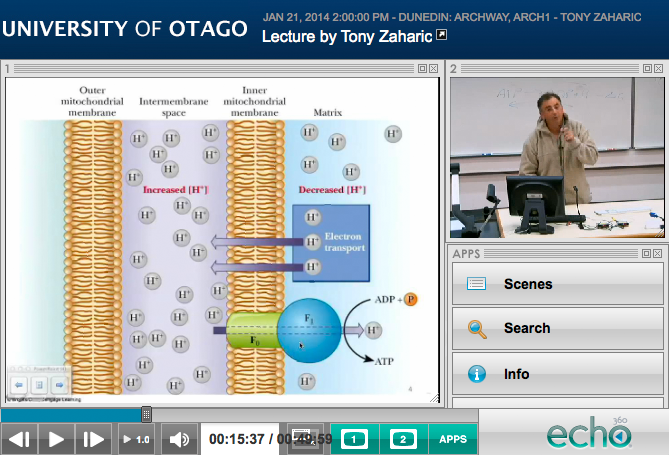 ,
,

