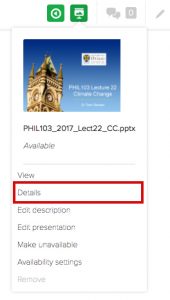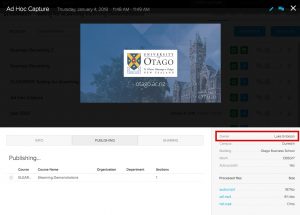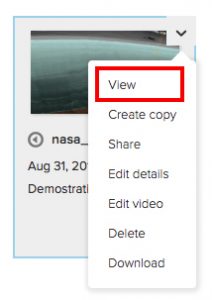Summary
In Otago Capture each piece of media has an Owner. This confers certain rights on who can do what with a recording. It is possible to change ownership of a recording. For media that is uploaded the user who completes the upload becomes the owner and the content will appear in their Library. For scheduled recordings the owner is the user who is specified in Otago Capture Administration Application (OCAA).
The role of Owner of a Section will be carried over from OCAA to Otago Capture. The owner of an Otago Capture Section will be listed as owner of all scheduled recorded lectures and has the ability to change the overall features and settings of the course in Otago Capture.
If you choose to list a co-owner in OCAA, they have the ability to edit settings and staff in OCAA but no additional duties in Otago Capture.
Listing other Staff in OCAA is useful for Sections that will not be attached to Blackboard papers, as instructors accessing Otago Capture through a Blackboard paper maintain their role. Staff added in OCAA do not have any additional abilities in Otago Capture.
Ownership of Media in Otago Capture
If you are the owner of a piece of media in Otago Capture, you can:
- Receive notifications after the media has finished processing.
- Copy the media you own
- Edit the media you own
- Publish the media to another Course/Section
- Share the media with others via Otago Capture, public link, or embed code
- See the media in the My Contents area of your Library
An instructor who initiates an ad hoc recording is the owner of that ad hoc, no matter if it is published to your library or directly to a section.
If you upload a piece of media directly to a class, or to your library and then publish to your class, even if you are not the owner of the section through OCAA, that piece of media is owned by you.
Changing Ownership
Having access to become the owner of a piece of media content depends on which features are enabled in the course.
- If the feature for co-instructors can copy media is turned on for the course, you can copy media into your Library. This copy will not initially be published, and the original media will retain it’s owner.
- If the feature for co-instructors can edit media is turned on for the course, you can edit the media and choose to Save As. This will save an edited copy of the media to your Library and list you as owner. This copy will not initially be published, and the original media will retain it’s owner.
- If downloads are turned on, you may also download content then re-upload it.
How do I find out who owns the media?
Within a Course
Within a class, hover over the media icon, and from the drop down choose Details.
On the right hand side you will see the owner listed.
From your Library
If the media is in the My Content area of your Library, you will be the owner. If it is in the Shared With Me section of your Library, it is owned by someone else. To find out who owns content in your Shared With Me area, hover over the media, from the down arrow choose View.
The owner will be listed in the right-hand menu.
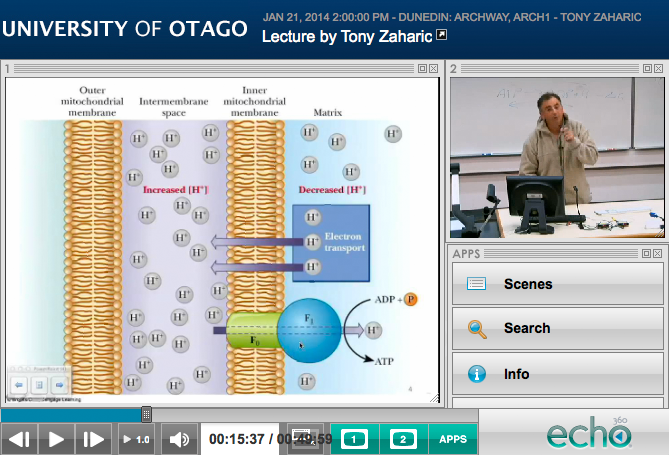 ,
,