Terms
Here is a list of some unfamiliar terms you may come across when using Otago Capture Echo360.
Ad-hoc recording: A recording which is manually started on the lecture theatre computer. It is not scheduled beforehand.
Captures: A Capture is the name for a recording created using the Echo360 platform. Previously ‘Echoes’.
Capture Owner: Similar to Blackboard Paper Co-ordinator. This is the only person who can request changes to a Capture Section, the point of contact for ITS when needed. They are the only user to receive notifications when the recordings have finished processing The Echo360 platform only allows for one owner.
Classes: Classes hold the contents of your lecture – a slideshow presentation and/or the video recording.
Courses: A Course is what Otago Capture Echo360 calls a Paper (for example CELS191). Used interchangeably with ‘Section’.
Dashboard: After logging into the Echo360 platform, this is the homepage displayed. It includes all of the courses you are enrolled in as an instructor or student in the current semester.
Echo360: The company that makes the devices and software for Otago Capture. You may see this name used interchangeably with Otago Capture.
Library: The library contains all of your owned content and content that has been shared with you.
LMS: Acronym for Learning Management System (Blackboard, Med Moodle).
Personal Capture: Software that can be installed on staff members’ own desktops and laptops to record lecturers.
Presentation: A slideshow (Powerpoint .pps .ppsx .ppt .pptx, and PDF).
Product Group: A type of recording for a schedule (audio, audio and screen etc.).
Schedule: Otago Capture recordings planned to automatically record and stop at a particular time.
Section: Used interchangeably with ‘Course’. Echo360 distinguishes that sections include times and schedules.
Time Stamp: A digital record of the time of occurrence of a particular event. Time stamps attach to notes and bookmarks to specific points in a recording. They cannot be created during live streams.
Icons
The following is a list of icons used in Otago Capture Echo360.
Course View:
 A green dot in front of the classroom name indicates that a class is currently occurring and being recorded. This does not mean the content is being live streamed through Capture.
A green dot in front of the classroom name indicates that a class is currently occurring and being recorded. This does not mean the content is being live streamed through Capture. Indicates that this class is currently being captured and streamed.
Indicates that this class is currently being captured and streamed. Indicates a future class that will be live streamed.
Indicates a future class that will be live streamed. Video content is available, attached to the class, and has not been viewed (if being viewed by a student).
Video content is available, attached to the class, and has not been viewed (if being viewed by a student). Video content is available, attached to the class, and has been viewed (if being viewed by a student). Video content is attached to the class but unavailable to student (if being viewed by an instructor)
Video content is available, attached to the class, and has been viewed (if being viewed by a student). Video content is attached to the class but unavailable to student (if being viewed by an instructor) Scheduled recording for a future date.
Scheduled recording for a future date. Presentation content is available, attached to the class, and has not been viewed (if being viewed by a student).
Presentation content is available, attached to the class, and has not been viewed (if being viewed by a student). Presentation content is available, attached to the class, and has been viewed (if being viewed by a student). Presentation content is attached to the class but unavailable to student (if being viewed by an instructor)
Presentation content is available, attached to the class, and has been viewed (if being viewed by a student). Presentation content is attached to the class but unavailable to student (if being viewed by an instructor) Add content to a class.
Add content to a class. View questions and responses posted to the class. The number to indicates how many questions have been posted for that class. If the number is in red, the icon indicates the questions have not been read.
View questions and responses posted to the class. The number to indicates how many questions have been posted for that class. If the number is in red, the icon indicates the questions have not been read. Edit icon.
Edit icon. Delete icon.
Delete icon.
Classroom / Player View:
 Discussion Icon. Found in the Player view. Will open the Discussion side bar.
Discussion Icon. Found in the Player view. Will open the Discussion side bar. New Question Icon. Found in the Player view. Will open the Question side bar.
New Question Icon. Found in the Player view. Will open the Question side bar. Flag as Confusing Icon. Found in the Player view. Will mark a slide or time in video as confusing.
Flag as Confusing Icon. Found in the Player view. Will mark a slide or time in video as confusing. Notes Icon. Found in the Student Player view. Will open the Notes side bar.
Notes Icon. Found in the Student Player view. Will open the Notes side bar. Bookmark Icon. Found within the Student Player view. Will bookmark a slide or time in a video. These bookmarks are listed within your notes.
Bookmark Icon. Found within the Student Player view. Will bookmark a slide or time in a video. These bookmarks are listed within your notes. Video Edit Icon. Found within the Instructor Video Information view.
Video Edit Icon. Found within the Instructor Video Information view.
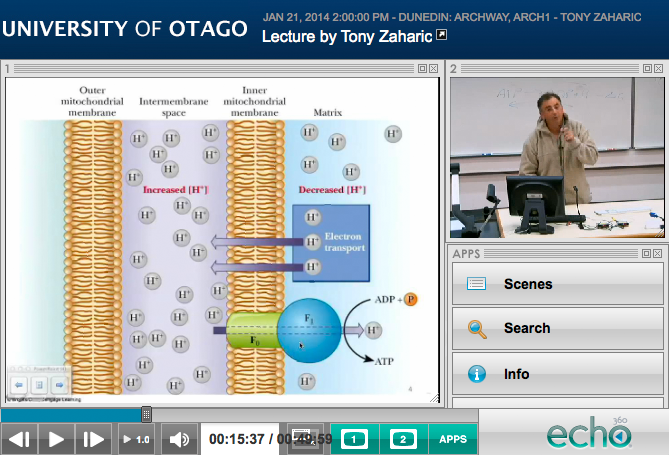 ,
,

