Ad Hoc recordings are unscheduled recordings of an Echo that are started manually on the lecture theatre computer.
*Note: that you cannot record an ad-hoc recording if there is already a scheduled recording for that location, date and time.
Lecture Theatre with Classroom Capture
If you are recording in a Classroom Capture location please see the guide for Classroom Capture.
Lecture Theatre with Otago Capture and Device
To create an ad-hoc recording in a theatre with a Echo360 device, log into Otago Capture and follow these steps:
-
- Log in via the shortcut on the Lecture Theatre computer. On the desktop for PC and in the tray for Mac.
- Click on Start Capture in the top right of the page.
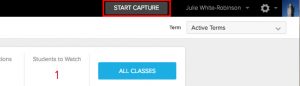
- Select the room, how long to record for and choose the Capture Section this recording will be published to.
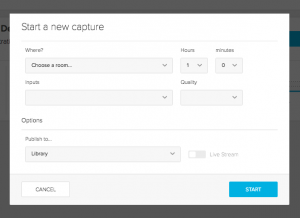
- Depending on the type of recording device located in the lecture theatre. Please see the images below to determine which best matches the theatre you are in. You should only need to choose between Audio Only, Audio/Display-1 (audio and screen) or Audio/DVI-1 (audio and screen).
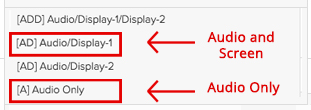
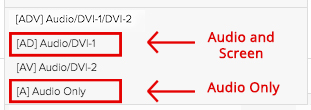
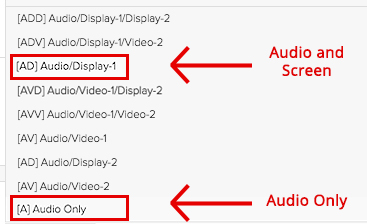
- Quality should always be set to standard for screen capture.
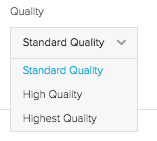
- Once the Recording is made it will be uploaded to the cloud to be processed, which can take up to 24 hours. You will be notified by email when the processing is finished.
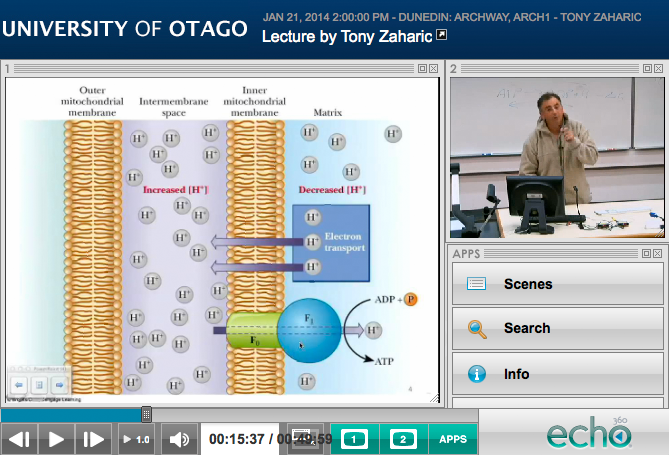 ,
,

