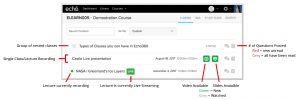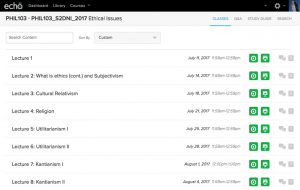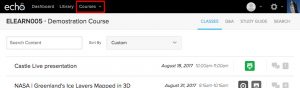Accessing Your Course
For more information on how to access your course directly from Blackboard or Moodle – see this page.
If you access Otago Capture through the echo360.org.au link, you will need to choose your course from your Dashboard.
Class List
Once you are in your Course on Otago Capture, you should see a Class list. This list typically includes all recorded or upcoming lectures for a course, but may also include uploaded slides and videos that your instructor has provided for further course reference materials.
Each row of the class list is a different “class” and may contain a video, slides, or both. To view a particular class’s materials, click the class row of the class you want to view.
Instructors may upload their slideshow presentations before class for students to preview. You will be able to takes notes, bookmark slides, and ask questions before class if there is a slideshow available, as well as continue, during or after class.
The follow is a list of icons and their descriptions that you may find on the class list page.
 A green dot in front of the classroom name indicates that a class is currently occurring and being recorded. This does not mean the content is being live streamed through Capture.
A green dot in front of the classroom name indicates that a class is currently occurring and being recorded. This does not mean the content is being live streamed through Capture. Indicates that this class is currently being captured and streamed.
Indicates that this class is currently being captured and streamed. Indicates a future class that will be live streamed.
Indicates a future class that will be live streamed. Video content is available, attached to the class, and has not been viewed.
Video content is available, attached to the class, and has not been viewed. Video content is available, attached to the class, and has been viewed.
Video content is available, attached to the class, and has been viewed. Presentation content is available, attached to the class, and has not been viewed.
Presentation content is available, attached to the class, and has not been viewed. Presentation content is available, attached to the class, and has been viewed.
Presentation content is available, attached to the class, and has been viewed. View questions and responses posted to the class. The number to indicates how many questions have been posted for that class. If the number is in red, the icon indicates the questions have not been read.
View questions and responses posted to the class. The number to indicates how many questions have been posted for that class. If the number is in red, the icon indicates the questions have not been read.
Switch to another Course
You can switch between courses you are currently enrolled in and are being recorded, by choosing the Courses tab in the top-left menu from a Course/Class list page or Dashboard.
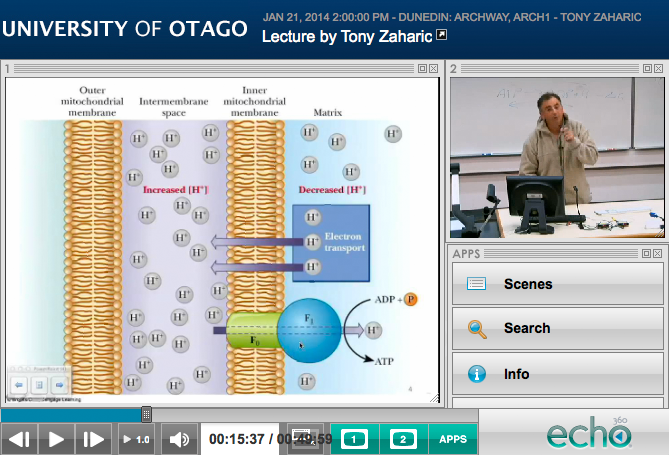 ,
,