Instructors in an Echo360 section have the ability to make recordings can he made unavailable if you don’t want student to view the content. As well as altering the availability in the web interface for individual videos it is also possible to set the availability for recordings such that they are automatically made available or unavailable to students. Where the recordings are set to be initially Unavailable it allow teaching staff to review and edit if required.
Initial availability of all scheduled recordings
You can change the initial availability of recordings using OCAA. When creating or editing a schedule select the availability option next to the scheduled recording time. Choose Publish Immediately to make the recordings available as soon as the recording has finished processing or select Publish Manually to delay the release of the video until it has been reviewed by staff. Altering the availability must be done in the Echo360 web interface. See ‘Update availability of existing recordings’ below.
Note that changing this setting only makes subsequent recordings available/unavailable. It does not change the availability of recordings that are already present in your section.
Update availability of existing recordings
In you section in Otago Capture you can change the availability of any piece of media, including powerpoint slides.
- Open your Echo360 class and find the recording you’d like to change the availability for
- Click the
 It will be green if the recording is available and grey if unavailable
It will be green if the recording is available and grey if unavailable - Click Make Un/Available to toggle the setting
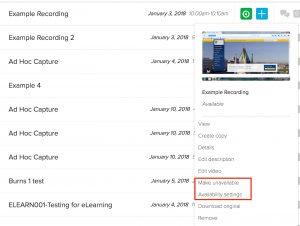
- If you would like more fine-grained control over when the content is visible to students you can set times in the future to update availability settings. See Availability settings below
Availability Settings
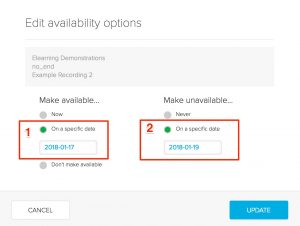
Here you can choose to make something available or unavailable. You can also set dates on these
- You can set the date the recording will become available, in this case on the 17th of January
- You can se the date the recording will become unavailable, in this case the 19th of January.
So students in the above example will only have access to the recording for two days.
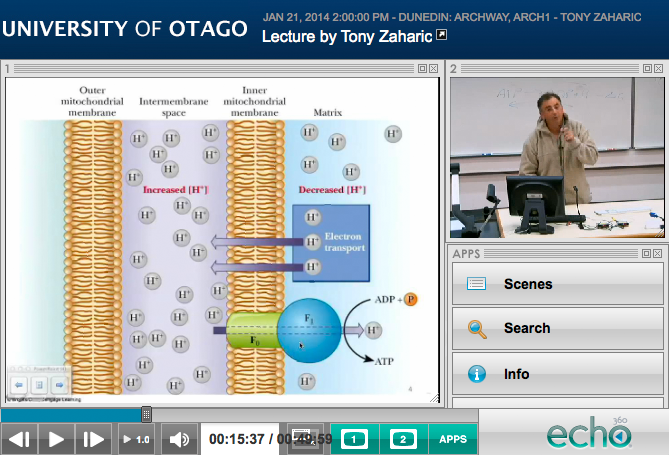 ,
,

