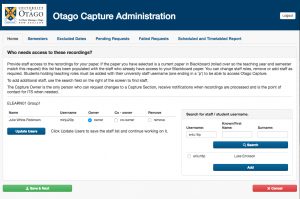Summary
Once you have set up an Otago Capture Section and it has been approved by ITS, Instructors can go and edit the settings of a Section. The list of sections you are associated with is visible on the home page of the application.
Editing a Section
To edit the settings of an Otago Capture Section you must be an Instructor in the section. If you are not an instructor then another Instructor must add you to the section before you can proceed.
- Click the Paper Code to be taken to the details page of the Section you are interested in editing.
- If you have the required privileges you will be able to edit Schedules and Staff access.
Adding Staff
- Click on Edit Staff.
- The area on the right is where you can search for users to add using their.
- Username
- First name
- Last name
- Once you’ve found the user you wish to add, tick the box next to their name.
- Click the dark blue Add button.
- This will push that user to the list of users on the left.
- Choose the role you wish to assign them.
- Click the green Save and Next button to push these changes through.
Removing users
- Click on Edit Staff.
- The list of Users on the left hand side are those that have access.
- On the line for the staff remember you wish to remove click the remove option.
- Click on the green Save and Next button to remove and save the changes.
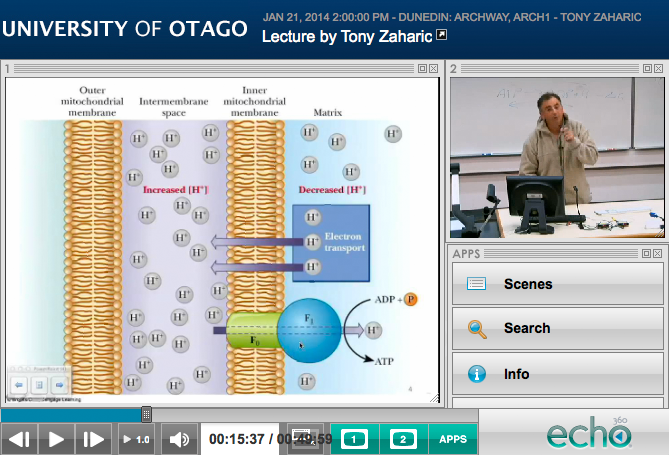 ,
,