Summary
The Survey activity in Moodle provides a set of verified surveys that are useful to assess and stimulate online learning. The surveys include COLLES (Constructivist On-Line Learning Environment Survey) and ATTLS (Attitudes to Thinking and Learning Survey) set ups. If you are wanting to design your own questions it is best to look at some of the other feedback options Moodle provides.
Resources
- Survey activity (Moodle.org)
- Survey settings (Moodle.org)
Creating a Survey
- Log in to Moodle and navigate to the course you want to add the survey to.
- Make sure editing is turned on (Turn editing on – toggle icon in the top right hand corner):
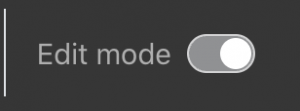
- Click Add an activity or resource in the section you want the survey to appear in.
- Select Survey from the list and click Add.
- Give the survey a name and select the type of survey from the drop-down menu:
- Attitudes to Thinking and Learning Survey (ATTLS) – For measuring the extent to which a person is a ‘connected knower’ (tends to find learning more enjoyable, and is often more cooperative, congenial and more willing to build on the ideas of others) or a ‘separate knower’ (tends to take a more critical and argumentative stance to learning).
- Critical incidents survey.
- Constructivist On-line Learning Environment Survey (COLLES) – For monitoring the extent to which the interactive capacity of the World Wide Web may be exploited for engaging students in dynamic learning practices.
- Use the other settings to restrict access as required.
- Click Save and display when finished to view the survey.
Viewing Survey Responses
- Log in to Moodle and navigate to the course where your survey is.
- Click on the name of your survey to open it.
- Click the View x survey responses link to the right of the survey.
- This page will allow you to see all the responses or download the raw data for use in Excel (or similar programs).

