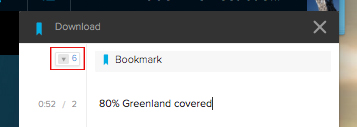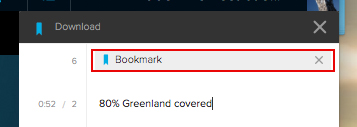Summary
Bookmarks let you mark locations in presentations or videos so you can find them quickly and easily.
Bookmarks will appear in your notes; when you select a bookmark, the slideshow or video will open to the slide or time in the video that was present when the bookmark was created.
You can add bookmarks during a live stream, in or after class. Bookmarks will help you access important parts of a lecture and help you study. Add as many bookmarks as you need.
Adding a Bookmark
Within the Classroom or Video Player view, you will be able to access the icon to add bookmarks to specific slides or a specific time within the video.
To add a bookmark, click the bookmark icon in the top right of the player, and choose Bookmark scene (video/audio) or Bookmark slide.
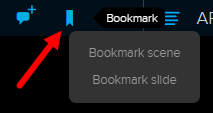
There will be no indication that a bookmark has been created unless you have the Notes panel open.
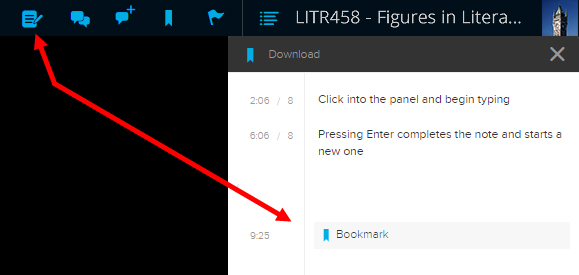
The bookmarks will be saved chronologically in your notes, and when clicked on, will take you to the specific slide or time in the video that was originally book marked.
Editing a Bookmark
Re-clicking the add bookmark button within 30 seconds will remove the bookmark that was just added.
To edit or remove a bookmark from within the Classroom Player:
-
- Pause any video/audio playing.
- Click the time stamp/slide number to the left of the bookmark; you will be given the option to edit the location or delete the bookmark.
- You will also be given the option to delete a bookmark by hovering over it and selecting the X that appears.
You can also edit your bookmarks from your Study Guide. First click Edit, then you can change or delete bookmarks from your notes.
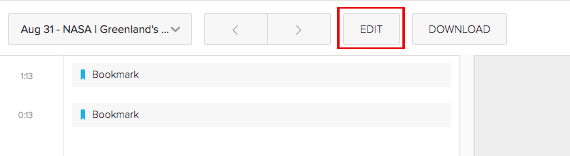
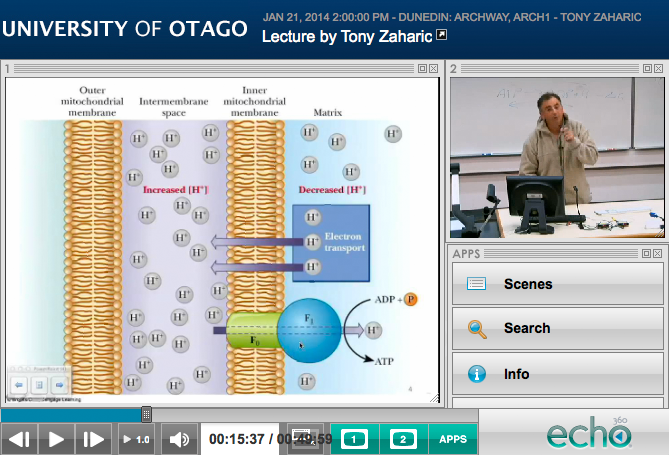 ,
,