What is WP to Twitter?
WP to Twitter is a plugin you can enable to allow the automatic tweeting of blog posts to your Twitter feed. This can enhance the reach of your posts and allow people to keep up to date with the latest news of your site.
How do I set up WP to Twitter?
Firstly you will need to apply for a Twitter developer account, here is a guide of the steps. You will then need to activate the WP to Twitter Plugin through your Blog’s Dashboard. To do this, go to the Plugins section of your Dashboard and find WP to Twitter plugin and activate it.
You will then need to authorise WP to Twitter to use the Twitter feed you nominate. To Authorise the twitter feed follow the steps below:
- Click WP to Twitter in the Dashboard sidebar menu of your blog
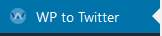
- In a new tab/window open the following website https://dev.twitter.com/apps
- Login to the Twitter Developers’ page using your Twitter username and password
- Click Create a new application button, your application name cannot include the word “Twitter”.
- Fill in the from provided. The Callback URL needs to be the same as your blog (https://blogs.otago.ac.nz/<blognamehere>). Agree to the terms and conditions and click Submit
- Switch to the Permissions tab in Twitter apps
- Select “Read and Write” for the Application type and Update the application settings.
- Switch to the Keys and Access Tokens Tab and regenerate your consumer key and secret, then create your access token.
- Copy and paste the API Key, API Secret, Consumer key and Consumer secret into the relevant fields in WordPress’s WP to Twitter settings page
- In WordPress click Connect to Twitter at the bottom of the page
- In the left hand WordTwit submenu click Accounts
- Click Add Account in the main WordPress window
- Login to Twitter if prompted
- Click Authorize app and you will be directed back to your blogs’s Dashboard

