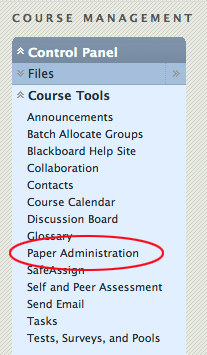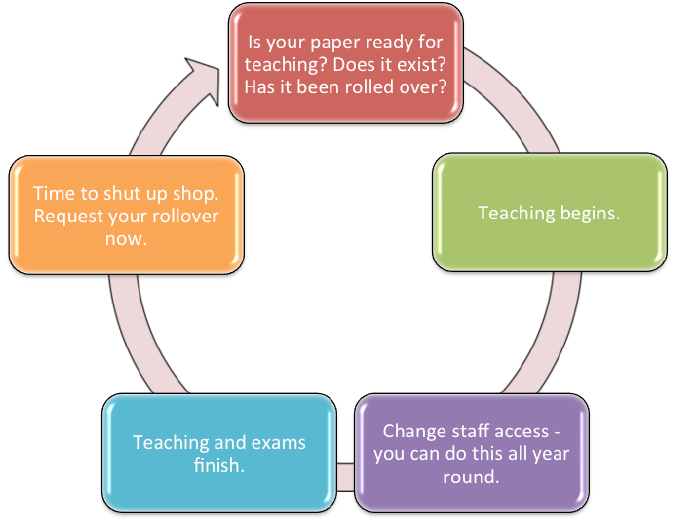Summary
Information for Paper Coordinators:
- Types of Blackboard papers available
- How to set up a Blackboard paper
- How to ‘rollover’ a Blackboard paper
- Adding & Removing Staff
- Adding & Removing Students
Some Terminology:
Paper coordinator – the person who holds overall responsibility for managing a Blackboard paper. You can check who your paper coordinator is using the Blackboard Paper Administration Application.
Rollover – copying the paper content into a new course ready for the next time you teach the paper.
Paper Code – this is made up of the paper code, teaching location, method, period and year e.g. DENT111_S1DNI_2023 would be DENT111 taught in Semester One, Dunedin, on campus in 2023. Use this code to check you are using the right paper or if it has been rolled over.
Key Resources
Types of Blackboard Paper
There are three types of Blackboard paper:
- Official Papers as listed in the University Calendar and Guide to Enrolment documents.
- Combination Papers – these are a combination of multiple papers or the same paper being taught at different campuses (e.g. Dunedin and Invercargill) or at multiple levels (e.g. 200 and 300 levels).
- Synthetic Papers – these are non-official papers used for special purposes, e.g. research, or for communication with specific groups. When requesting set up of a synthetic paper you need to provide a list of members i.e. the names of staff and students who form the group.
Setting up a Blackboard Paper
You can set your paper up by registering the paper via the Blackboard Paper Administration application.
AskOtago can assist if you have any questions about this process. Email: university@otago.ac.nz, phone: +64 3 479 7000 or 0800 80 80 98
Rolling-Over an Existing Blackboard Paper
In order for your paper to be available next year (or the next time you wish to teach it) you need to request the paper is ‘rolled over’ which will ensure the course content will be copied into a new course. If you’re the Blackboard Paper Coordinator you can request this via the Blackboard Paper Administration application.
Please note that we can not roll the following information over:
- Discussions
- Blackboard Blogs
- Blackboard Wikis
- Journals
You will receive an email when your rollover has been completed. This is a good time to check and update staff details.
Important: eReserve reading lists must be rolled over separately. Rolling over a the list from a previous offering is simple and only takes a few minutes. Instructions are here: blogs.otago.ac.nz/ereserve/staff/roll-over-readings/
AskOtago can assist if you have any questions about this process. Email: university@otago.ac.nz, phone: +64 3 479 7000 or 0800 80 80 98
Adding, Removing and Modifying Staff Access
As a Coordinator, you have responsibility for managing which colleagues have access to your Blackboard paper and which role/level of access each is granted.
You can view and manage staff access yourself, using the Blackboard Administration Application.
Adding and Removing Students
In the vast majority of cases, your student list will be automatically managed for you. If you have an “Official” or “Combination” paper – which is most papers in Blackboard – your class list will be fed into Blackboard from Student Records. As students enrol, they will be added. If they withdraw, they will be removed from that paper. If their access to resources (as defined by Student Administration) is denied, then they will not be able to log into Blackboard at all, and will not be able to get back in until they have resolved whatever issue is preventing their access (for example, by paying their fees).
If you have a “synthetic” paper, which is any paper not formally linked to any University teaching paper, you will need to provide ITS with a list of usernames to add to Blackboard, and we will enroll them for you. There are a couple of different cases:
- Predominantly staff papers – like a department staff site, or a committee, research project etc. You can use the online application in Control Panel – Course Tools – Paper administration to add people to your site. You can give them a role of Instructor, TA, Course Builder, Grader, or Student.
- Large programme-based student papers – like a “Geography Majors” paper. We can’t use class lists in many cases like this, so you need to provide us with a list of student usernames to enroll. You can often find this information by running a Business Objects report, or using your own administrative information to create one. We will tell you when we set up your paper if you need to give us a list of student usernames.
Please ensure that you provide the list of user in the following TAB delimited format:
PAPER_CODE USERNAME ROLE_IN_PAPER UNIVERSITY_EMAIL
You have full control over your Synthetic paper and remove students using the Blackboard Paper Administration Application tool.
Click on the paper code and the following screen will appear.
You can now add or remove instructors and students.