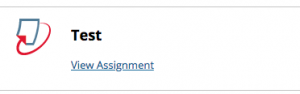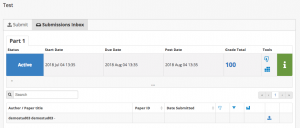Turnitin Assignments Updated
As of March 2023, Turnitin LTI Assignments have replaced Turnitin Direct Assignments. Please now use the link below for help with Turnitin:
■ Student Help with Turnitin LTI Assignments
Summary
Turnitin is an anti-plagiarism tool used at the University of Otago. Once an assignment is set up by teaching staff students will be able to submit course work and assignments for checking against a global database of internet sources, publication databases and a global repository of previously submitted assignments by other students. It is very strongly recommended that Students be given the option of submitting a draft submission and viewing the report before making a final submission.
Submitting an Assignment to Turnitin
Your teaching staff will need to set up a Turnitin Assignment before you can make a submission.
- Open up the Content Area in Blackboard where the assignment is located
- Click View Assignment
- Click Submit to upload your file submission
- Complete the form remembering to agree to the Notice stating this is your own work
After Submission
You will receive a confirmation of submission which can be used to follow up your assignment if required. The file will be processed by Turnitin and a Similarity Report generated..
If this is a draft submission you will be able to see the report and similarity score in the Assignment Inbox.
When viewing a report you will be able to see the sources that have been matched against.
Downloading the report with feedback
- Go to your assignment in Blackboard
- Select the Blue Grade given to open the Feedback Studio
- Ensure that Grades layer is selected on the right panel
- Click the download icon on the right panel
- Select Current View
- A pop-up window opens and prompts you to Open or Save your file.