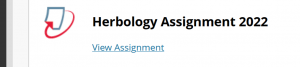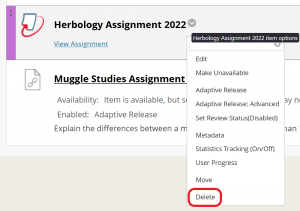Introduction
The way Turnitin integrates with Blackboard has been updated and Turnitin LTI Assignments have superseded Turnitin Direct Assignments. You can read more about the change here.
Many 2023 Blackboard papers will initially contain copied links of old Direct Assignments. Such links shouldn’t be used and we recommend carefully deleting them. Doing so will clean up your paper’s Grade Centre, avoid confusion and ensure they aren’t rolled-over again.
Checking Turnitin Direct Links
Before deleting a Direct Assignment link please first click ‘View Assignment’ to check its status.
You’ll see one of the following:
(A) ‘Recycle Turnitin Direct Assignments’ Message Displays
In this case it’s up to you whether or not you ‘Recycle’ the old assignments, but on balance we recommend you do since it will enable you to erase Turnitin Direct entirely from your paper.
- Click the blue ‘Recycle Turnitin Direct Assignments’ button.
- After a few seconds, you should see confirmation that the recycling has completed. Use the left-hand menubar to navigate back to the content area containing the Direct Assignment links.
- Systematically delete every Turnitin Direct Assignment link in the course (as below).
- Note that if you’ve just performed the recycling operation, you don’t need to click ‘View Assignment’ and check each Direct Assignment’s Inbox before deletion.
If instead you delete Direct Assignment links without first recycling, that’s fine, but you’ll find that the old Direct Assignments’ columns in the Grade Centre are left behind. Such ‘orphaned’ columns can’t be expunged at the moment (though you should be able to from December 2023!). You can however hide them, both from students’ ‘My Marks’ and from Instructors’ view of the Grade Centre.
Tip! If you need to create replacement LTI versions of the old Direct Assignments, another perk of recycling is that you’ll then have the old Assignments, complete with their settings, instructions etc, right there in the current paper to copy from before you get rid of them. If there will be a delay between recycling and deleting, we recommend making the Direct Assignment links Unavailable to students in the interim.
(B) The Submissions Inbox Successfully Loads
If the Direct Assignment’s Inbox loads, determine whether any submissions are listed:
- NO submissions listed
In this case, deleting the assignment is advised. If the Assignment is one you intended to use, you may wish to create the replacement LTI Assignment first so that you can refer to the old assignment’s settings while configuring the new. - SOME submissions listed
In this case, don’t delete the assignment but you can make it Unavailable if wished. Please note that if the assessment is still ‘open’ and not all of the class have yet submitted, then you’ll need to set-up a new LTI Assignment to receive the remaining submissions (please see our September 2023 Advisory).
Deleting Turnitin Direct Assignments
Simply however the mouse pointer over the assignment’s link in Blackboard, click the down-arrow and select ‘Delete’. This will delete the associated Grade Centre column, along with the assignment link.
Turnitin Help for Teaching Staff
■ Turnitin’s ‘Blackboard LTI 1.3 Instructor’ support pages are your primary source of information on Turnitin LTI Assignments and Feedback Studio.
■ Supplementary ITS Digital Learning pages may assist Otago staff adapting to Turnitin LTI in our Blackboard environment.