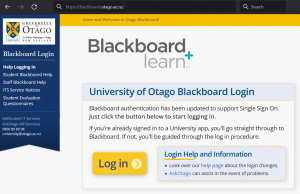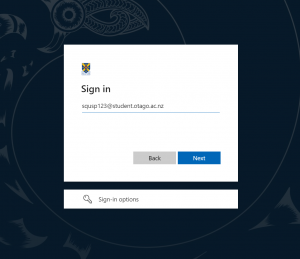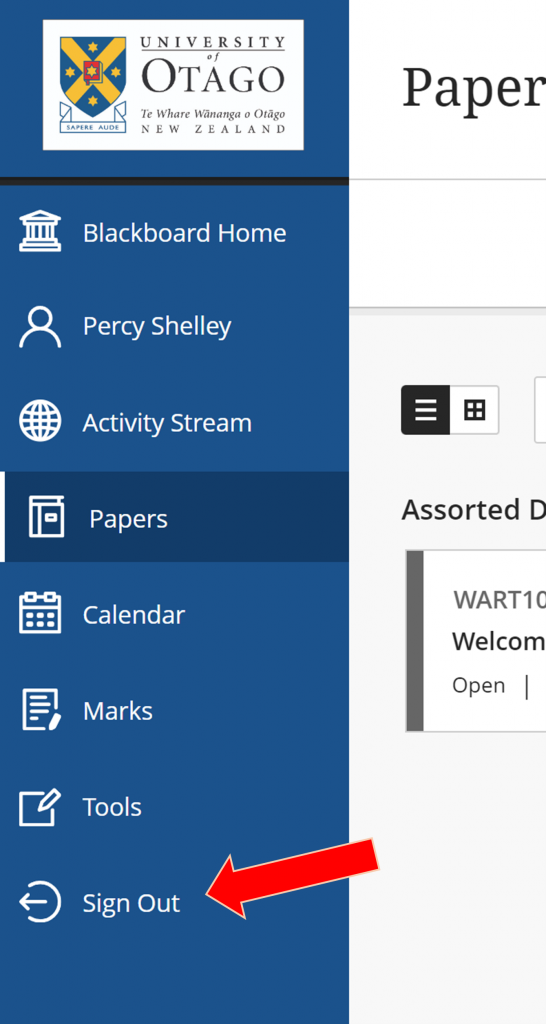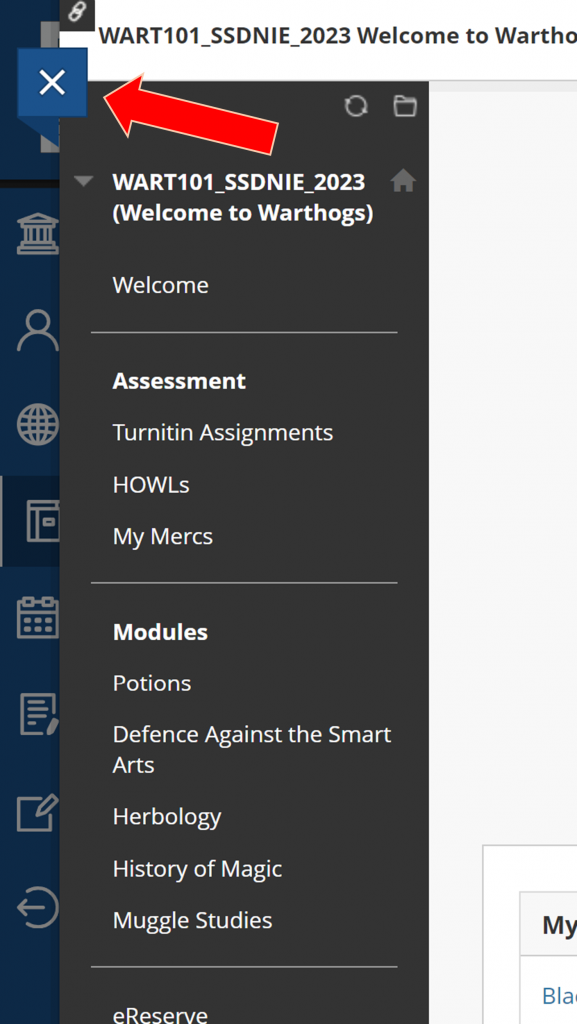Authentication Update 20 November 2023
On Monday 20 November, Blackboard authentication was updated to use ‘AzureAD’ in line with many other Otago-licensed systems including CareerHub, Moodle and the Microsoft365 apps.
This authentication update was a prerequisite for the major upgrade of Blackboard itself in late 2023. It also made Blackboard more secure and enabled ‘Single Sign On’ (‘SSO’), meaning you do less logging in to Otago apps overall.
Logging in to Blackboard
On the Blackboard login page you now just see a large ‘Log in’ button in the place of the username and password boxes previously displayed. Please click this button to begin the sign-in process.
- If you’re already signed-in to another AzureAD-authenticated Otago app, you shouldn’t have do anything else: you’ll go straight through to Blackboard, thanks to Single Sign On.
- If you’re not already signed-in you’ll be guided through the AzureAD log in process, which will seem very familiar to most users.
When using Blackboard ‘off campus’ (i.e. when not directly connected to a University wireless or wired network) you’ll be prompted to complete Multi Factor Authentication (‘MFA’) during sign-in. MFA involves verifying your identity using the Microsoft Authenticator mobile app, a text message or another approved method.
- Find out more about MFA for Otago apps
- Your MFA preferences can be adjusted here: https://aka.ms/mfasetup
Implementation of MFA is one of the ways the authentication update made Blackboard more secure – a key consideration in an increasing hazardous cyber landscape.
Blackboard Login Help
If you’re having problems signing into Blackboard, the first thing we suggest you try is clearing the cookies and cache in your web browser, or/and attempting to sign in with a different browser.
This AskOtago help page explains how to clear cookies and cache. It’s a quick intervention which eliminates various potential causes of login issues but be careful not to unintentionally delete your browsing history at the same time.
If that doesn’t work, please contact AskOtago for assistance. To help them help you, before you call or message, please see whether you can log into https://outlook.office.com/mail using your Otago email address then let them know.
Logging out of Blackboard
Please always use the ‘Log Out’ button to end your Blackboard session.
After clicking the Log Out button a new message box displays offering you a choice: now you’re out of Blackboard, do you or don’t you also want to turn off (for now) automatic log in to other Otago apps?
It’s up to you, but we recommend selecting the option to end automatic login (a.k.a. ‘end your SSO Session’). That’s especially advisable if you’re using a shared computer, or your own in a non-secure place.
Please note that choosing this recommended option won’t eject you from any other Otago apps you’re currently logged into, in the same browser.
Tip! the ‘Sign Out’ button is now at the bottom of the new, blue, left-hand navigation bar. You’ll need to close the papers overlay to see it.