Summary
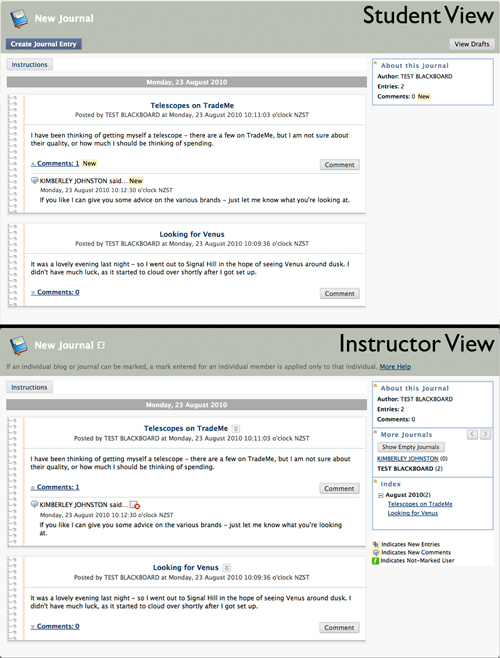 Journals provide students with an area for self-reflection and private communication with the instructor/s. A journal is a private area where a student writes entries that can then be commented on by the instructor. This can be opened up to allow all other users to view the entries and provide comments. As an instructor you can decide if you want the journal to be graded or not.
Journals provide students with an area for self-reflection and private communication with the instructor/s. A journal is a private area where a student writes entries that can then be commented on by the instructor. This can be opened up to allow all other users to view the entries and provide comments. As an instructor you can decide if you want the journal to be graded or not.
Resources
- Journals (help.blackboard.com)
- Creating a Journal (video)
- Commenting on a Journal Entry (video)
How to create a journal
- Use the Course Menu + button to create a new Tool Link.
- Select Journals from the drop down menu. Give the area a name – perhaps Journals.
- You will now have linked to the Journals area (this will display all Journals)
- Click the Create New Journal button
- Now you will need to decide on a name for the journal, instructions for students and whether or not this journal is public (by default each journals are only available to an individual student and the instructor). You can also choose to grade the journal, a column will be created in the Grade Center for you
- Click Submit when you are happy with the settings
Note: Journals & Rollovers
As Journals contain material produced by students, they cannot be rolled over. When your paper is rolled over for the next year, your journals will disappear.
How to turn the Journals tool on/off:
If you have tried to use Journals and found it missing, or received a ‘privileges’ error message , you may need to make the tool available again by following these instructions:
- Go to Control Panel > Customisation > Tool Availability
- Find the Journals in the list and check its ‘availability status’.

