Turnitin Direct Assignments were used in numerous Otago Blackboard papers between 2018 and 2023. While Blackboard links to Direct Assignments are no longer functional, the assignments themselves have all been preserved, complete with student submissions.
Staff wishing to refer to Direct Assignments can do so through the Turnitin Feedback Studio website by following the steps below.
WARNING!
Otago licences the Turnitin Feedback Studio Blackboard integration which is not designed to be used in conjunction with the Turnitin Web portal (turnitin.com). User activity in ‘Turnitin Web’ may not sync with Blackboard properly or at all, and is not supported by ITS. Therefore:
- Staff are disadvised from using the Turnitin web portal (turnitin.com) for any purpose other than viewing old Direct Assignments, as explained in this article.
- Students are disadvised from using turnitin.com at all.
In particular, students should never make submissions to Assignments through the web portal, nor staff on their behalf. Turnitin web submissions are not passed back to Blackboard papers’ Gradebooks.
- Open the Turnitin Feedback Studio website sign-in page
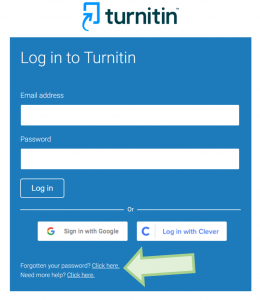 (https://www.turnitin.com/login_page.asp) in a web browser.
(https://www.turnitin.com/login_page.asp) in a web browser. - If you’ve not logged-in here before please use the ‘Click here’ link after ‘Forgotten your password’.
- Enter your Otago staff email address and click ‘Next’.
- Follow the instructions in the email you receive to set a new password.
Please make your Turnitin password different from your University systems (e.g. Blackboard) password, and very strong.
- Once logged-in, you’ll see of list of ‘classes’ corresponding to Blackboard papers you’ve taught that used Turnitin. Click the title of the class you wish to access

Some tips for finding the relevant class in the list!
- Although Blackboard paper codes (e.g. RCKT101_S1DNI_2021) aren’t reproduced in Turnitin, paper names are.
- Classes’ ‘Start Dates’ and ‘End Dates’ will guide you as to the year and teaching period of the associated Blackboard paper.
- Classes with a suffix like “(BB 34536789)” consist of Turnitin Direct Assignments, so the one you need will be of this format (NB: classes without a suffix contain only Turnitin LTI Assignments; if a Blackboard paper had both kinds of Turnitin Assignment there’s be two classes for it in Turnitin).
- A list of all the Direct Assignments in the Class (i.e. Blackboard paper) will display. Locate the assignment of interest then select ‘View’ in the ‘Actions’ column on the right.
- The Submissions Inbox for the assignment loads. Assignment grades and feedback has been retained along with submissions themselves.

- Please be sure to log out once you’ve retrieved the information you need.

