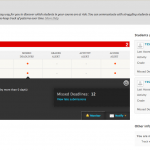Summary
The Retention Centre is an updated version of the early warning system which allowed you to receive warnings about students not reaching required goals or submitting assignments. Rules can be set based on assignment due dates; grades or last accessed dates.
Resources
- Using the Retention Center (help.blackboard.com)
Introduction to the Retention Centre
The Transition From the Early Warning System
All existing Early Warning System rules were retained when the system was updated to include the Retention Center. These rules appear in the Other information you are monitoring section. Instructors can edit these rules and determine whether or not to include them in their risk tables.
The transition from the Early Warning System to the Retention Center includes the prior notifications history that might need to be retained as part of course records. Note that the Early Warning System included less information in the notification history than what is included in the Retention Center, but records that are transitioned include notification date, sender, and student recipient.
Creating a Retention Centre Rule
The Retention Centre can be found in the Evaluation section of the Control Panel in any of your Blackboard papers.
In the Retention Centre control panel you can see rules you have already created, or add new rules based on three different rule types:
- Course Activity
- Grades
- Course Access
- Missed Deadline
For the purpose of this tutorial we will be creating a Grade Rule. To do this click on the Customise button and select Create Rule > Grade Rule.
This will now bring up a new page which allows you to create the new Grade Rule. To do this you will need to fill in all the required information
- Rule Information
- Name – use a sensible name, something you will understand later.
- Availability – select Yes if you want this available now, or No if you plan to make it available at a later date.
- Include in Risk Table?
- Rule Criteria
- Select a Grade – either monitor the Final grade or select an item that is already in your Grade Center, the rule is applied to this item.
- Define Criteria – this is where you chose the criteria, for grades this is:
- Greater than or equal to
- Equal to
- Less than or equal to
- Use Average Grades
After you have filled in all the above information make sure you press ‘Submit’.
After you have submitted your new Rule, the rule should then appear in the Customise Retention Centre page and a success message will be shown across the top of the page.
If you go back to the main Retention Centre page you can see which students meet the criteria of the rule (i.e. have scored below 20%), and you are able to notify selected students. Clicking on the triggered alert for each student will show you more details about their risk factors and allow you to contact them.