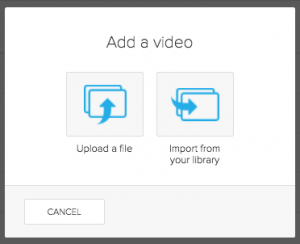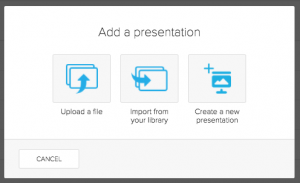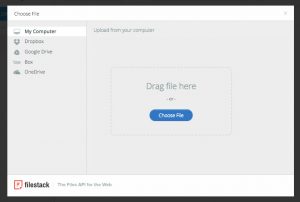Sometimes you will want to add media items other than lecture recordings automatically uploaded to your Otago Capture classroom. This may include videos, audio, or presentation files.
Import media directly into your course
1. Log in to Otago Capture through https://echo360.net.au or through your Blackboard paper tool link.
2. From the Dashboard, navigate to the course you want to upload your media to. By clicking on the blue “All Classes” button.
3. Create a New Class (blue button on the top right of the section) or find an existing class to add the media to.
4. Select the + to the right of the class and then choose to add either a video or presentation.
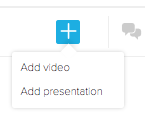
5. You can upload a new file, import from your library, or create a new slideshow presentation within Otago Capture.
6. If you choose to import an item from your library, the file will automatically be added to the class. If you upload a file from your computer an upload progress bar will appear.
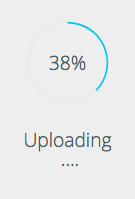
7. After the item is uploaded, it will be processed. This is indicated by moving grey bars over the play or presentation icons within a class. The video or presentation will be unavailable for viewing until processing is complete, but the settings of the media can be changed during this time.

Import media into your library
1. Log in to https://echo360.net.au or access through your Blackboard paper.
2. Navigate to Library -> Upload Content.
3. Choose or drag-and-drop the file you would like to upload.
4. A progress bar will appear as the file uploads.
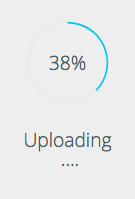
5. A new icon will appear in your library and a processing bar will appear underneath it. The file’s settings and publishing options can be changed as the item is processed, and if published, will be visible to viewers after processing has completed.
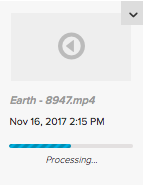
Files uploaded to your library can later be published to a class (through the library) or added to a class (through a course).
File Types
The following file types are accepted by Otago Capture.
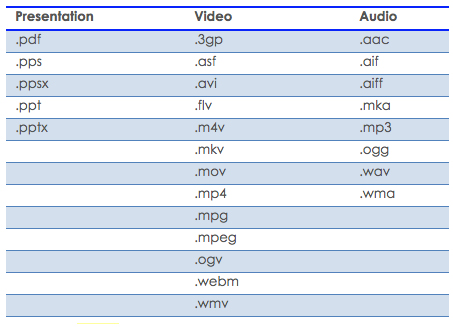
Video Tutorial
Related Pages
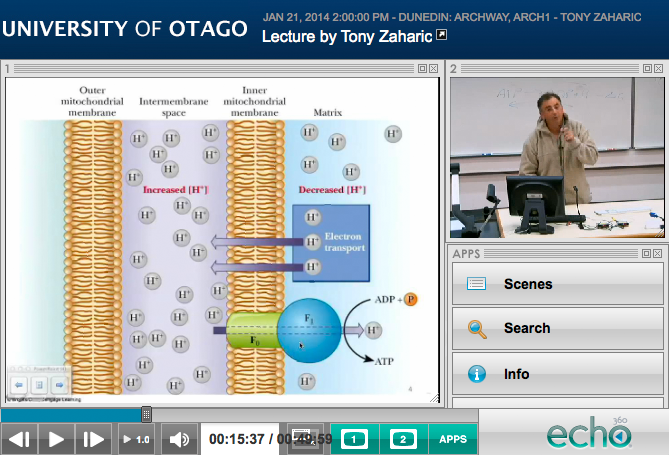 ,
,