If your lecture or event has been previously scheduled using Otago Capture Administration Application, then when you arrive to give your lecture in the theatre, the recording will automatically start.
You will however, need to turn on the projector and microphone if you have chosen for Otago Capture to record audio and video.
If you have not created a section with schedules attached, you will need to create an Ad-Hoc Recording.
Projectors
Otago Capture has been setup to record depending on how many projectors are on:
If there is ONE projector on – what is displayed on that projector will be recorded.
If there is TWO projectors on – what is displayed on Projector 2 will be recorded.
Otago Capture will record any input that is displayed on the correct projector listed above (provided PC, connected laptop, DVD player, digital overhead projector).
Microphone
Please ensure you are wearing a provided lapel microphone and it is switched on or no sound will be recorded.
Indicator Lights
![]()
Some lecture theatres with Otago Capture devices will have a small light installed which indicates the current state of the device.
Please do not unplug the lights.
| Red | Recording in progress |
| Flashing Yellow | Recording is about to start |
| Flashing Green | Recording complete |
| No light | Not recording |
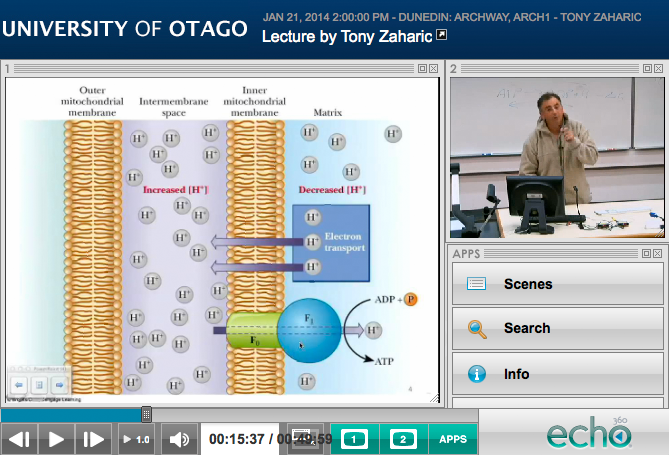 ,
,

