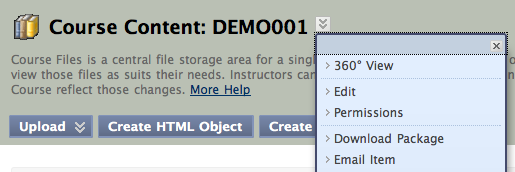Summary
Course Files is a repository of all the files in your Blackboard paper. Files uploaded to the Files area of the Control Panel will not appear in any content areas until you put them there. Any files uploaded to a content area i.e. Course Documents will automatically be included in the Files areas in Control Panel. It also allows you to quickly and easily download all the files in your paper at once.
Using WebDav to download Course Files
Webdav is a feature which allows you to upload and download your Blackboard course files by connecting to a shared folder and then browsing to that folder on your computer. This is the quickest and easiest way to grab all of your files at once.
Using your web browser to download Course Files from Blackboard
You can download your course files as a zip file by visiting the “Files” area in your Blackboard paper. To do this:
- If you are not already in Blackboard, log in and go to your paper
- Click on “Files” in your course menu, and then click on your paper code
- Beside “Course Content: [your_paper_code], click on the contextual menu then click “Download Package”
- Re-name the zip package to something that you will remember, and save to your computer.